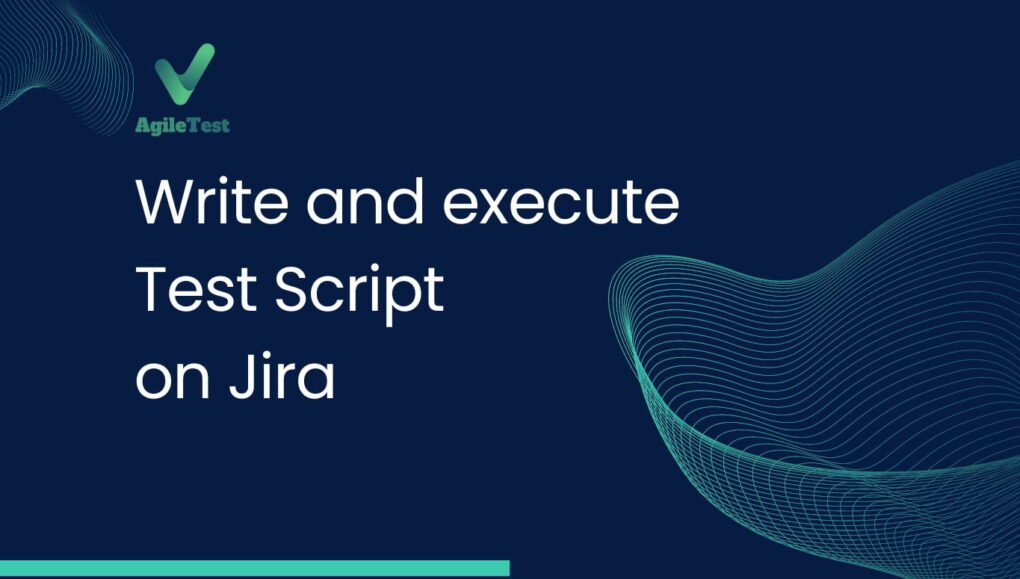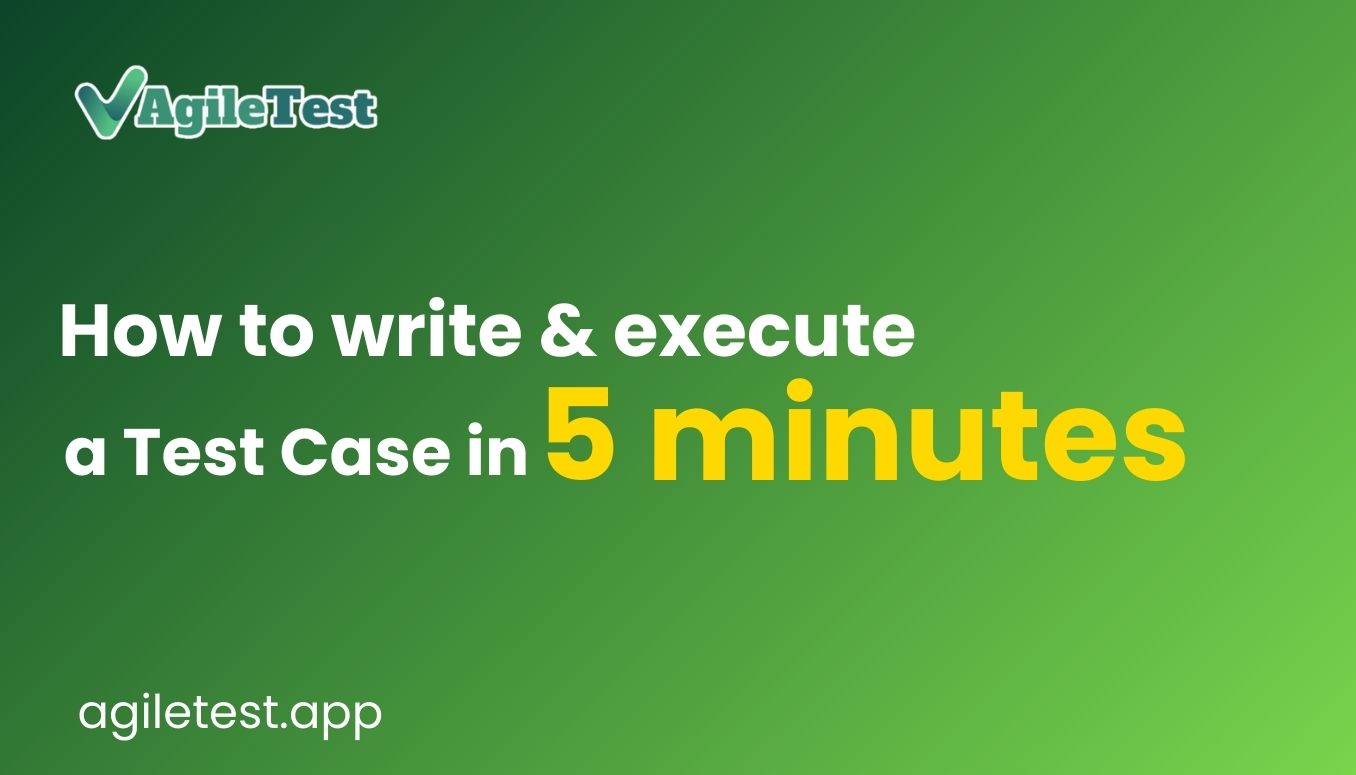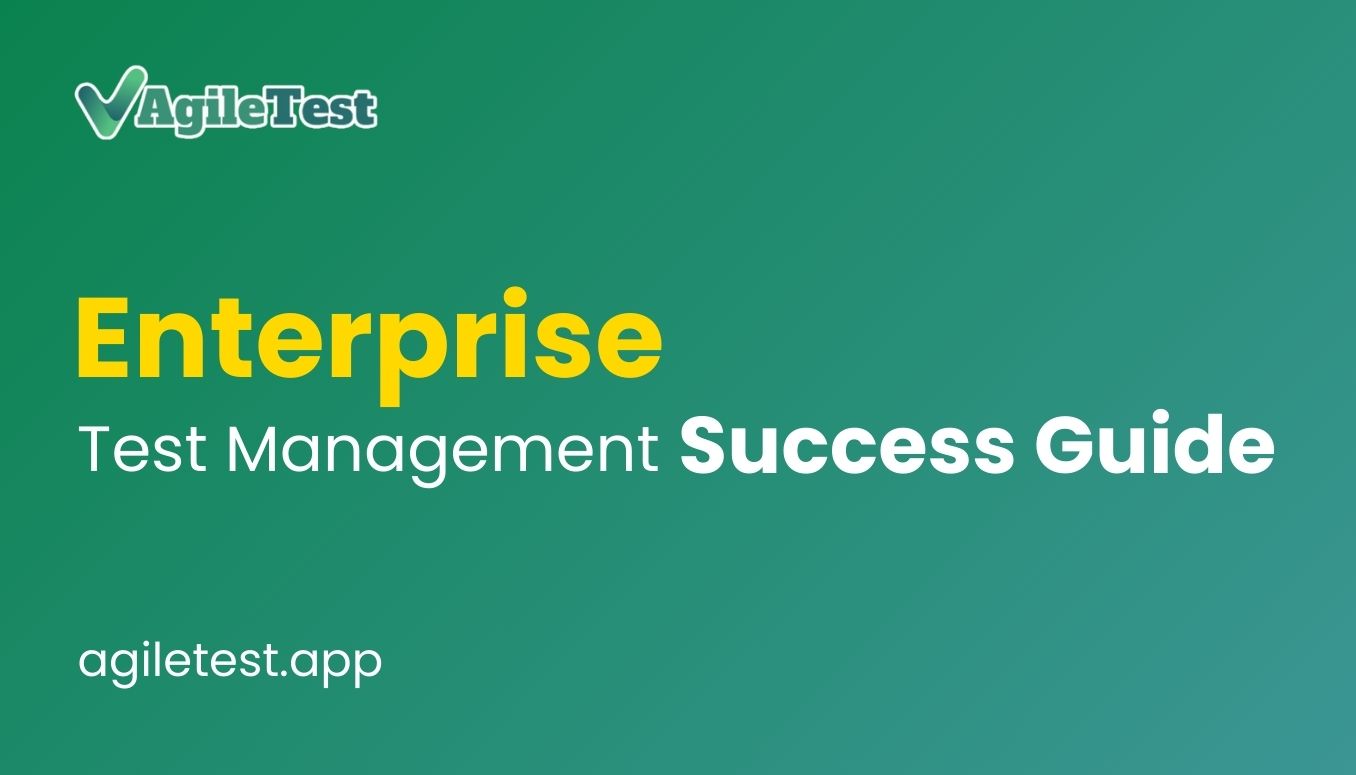Table of contents
Test Script
A test script is a set of instructions that describes the steps to be taken to execute a test case. It outlines the specific conditions, inputs, and expected outputs of a test. Test scripts can be used to automate testing or can be executed manually by a tester.
Typically, a test script contains the following elements:
- Test case identifier: A unique identifier for the test case.
- Test objective: A description of what the test case is intended to achieve.
- Preconditions: Any necessary conditions that must be met before the test can be executed.
- Test steps: The steps that the tester needs to follow to execute the test case.
- Expected results: The expected outcome of the test case.
- Actual results: The actual outcome of the test case, which is recorded by the tester during the execution of the test case.
- Pass/fail status: The pass or fail status of the test case based on the comparison of the expected and actual results.
Test scripts are commonly used in software testing to ensure that the software meets its functional and non-functional requirements. By following a predefined set of instructions, testers can ensure that the software behaves as expected under different scenarios and conditions.
Jira and AgileTest app
Jira is a popular project management tool developed by Atlassian that is used for issue tracking, project management, and bug tracking. It is widely used in software development, but it can also be used for managing tasks in other industries such as business, marketing, and operations.
Jira is designed to help teams organize and prioritize tasks, assign tasks to team members, track progress, and communicate effectively.
AgileTest app is a new Jira plugin to extend Jira’s functionalities to Test Management. AgileTest supports all testing strategies, in this tutorial we will walk you through how to write and execute manual test scripts on Jira with AgileTest.
Writing Test Script on Jira
Assume that you have Jira and AgileTest installed on it.
AgileTest Script provides a quick way to write test scripts, checklists with the editor, execute and record test results in-line.
To access the Scripts list go to AgileTest from the Project sidebar and find Scripts. You can also access the AgileTest board of the project by accessing Apps → AgileTest, find the project in the list and click on it.
The list shows created scripts with overview information and script folders. Click on + Test Script to create a new script, + Folder to create a new folder. To create a script inside a folder, click on the folder to get inside and create a script.
You can click on the three dots icon on each row to open the menu which allow edit, delete and other actions
Work on test script
Click on the script to open script editor
The script is a collection of checklist items, you can organize the items using indentation
Some hotkeys to work on the editor:
- Enter to finish row and start a new one
- Tab to indent and make the row a child node
- Shift + Tab to remove indent and move the row to higher structure level
Execute test script
Once completing the script, click on the + button on the top right to create a test run
Enter name and select milestone to create. A Script run appears as a vertical row on the right of the script.
Click on the edit button to edit the Run details, clear results or delete it
Click on the execute icon to run the test
When executing a TESTING RUN box appears and moves along the script checklist, you can record the test result with details such as: comment, files attachment, Jira issues, status.